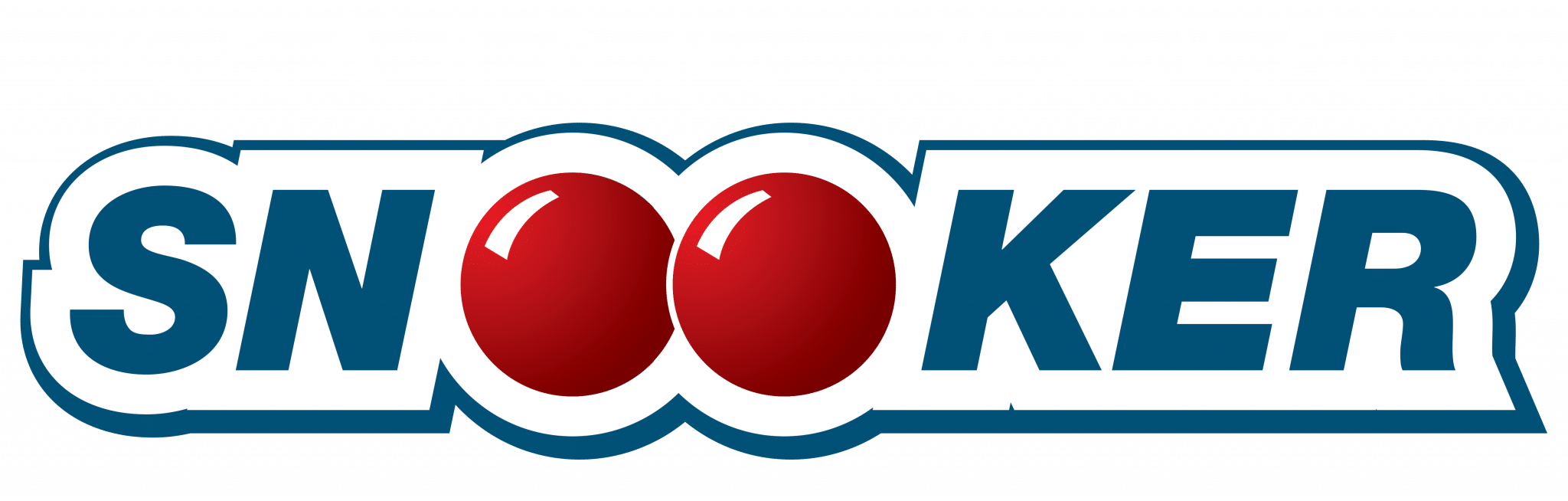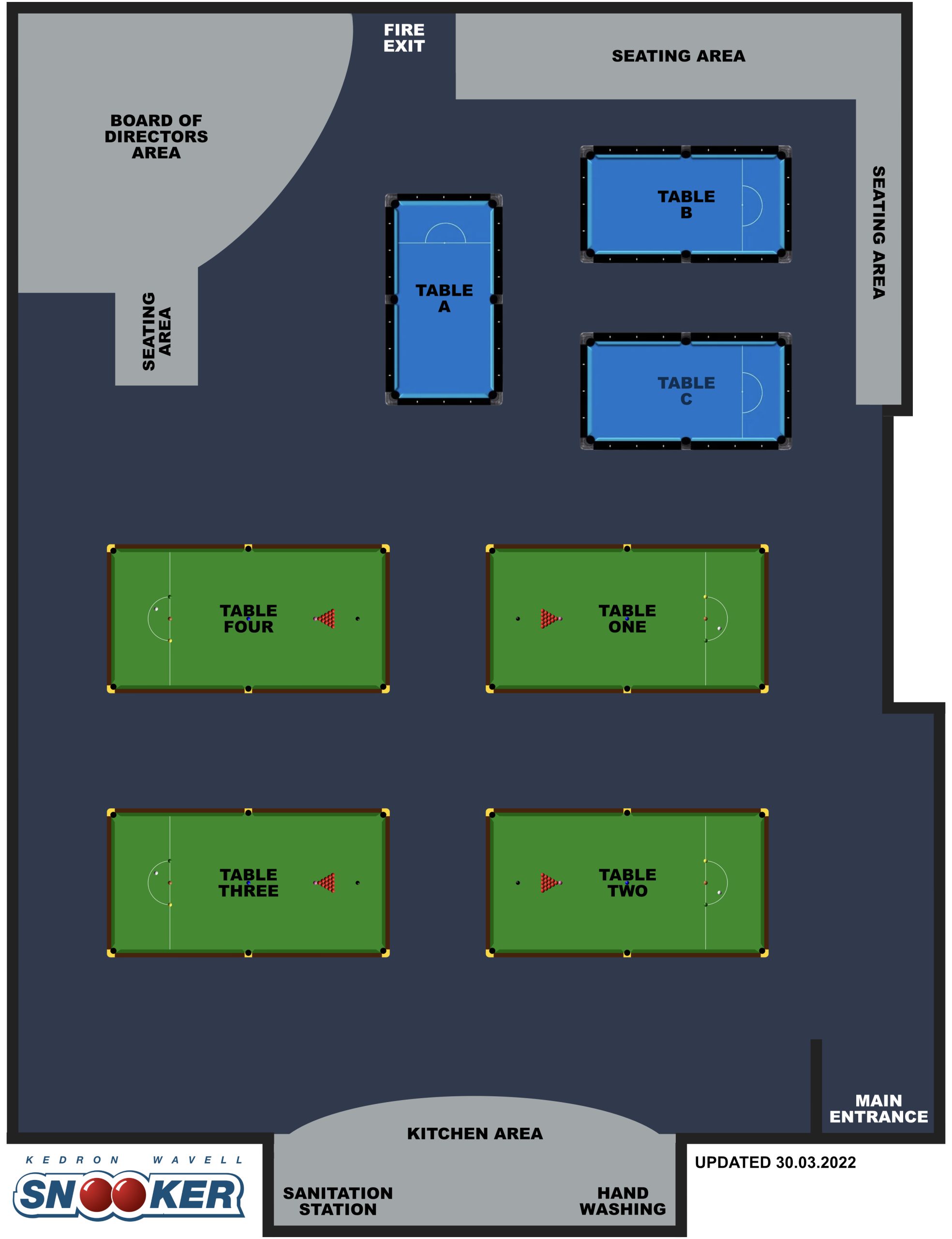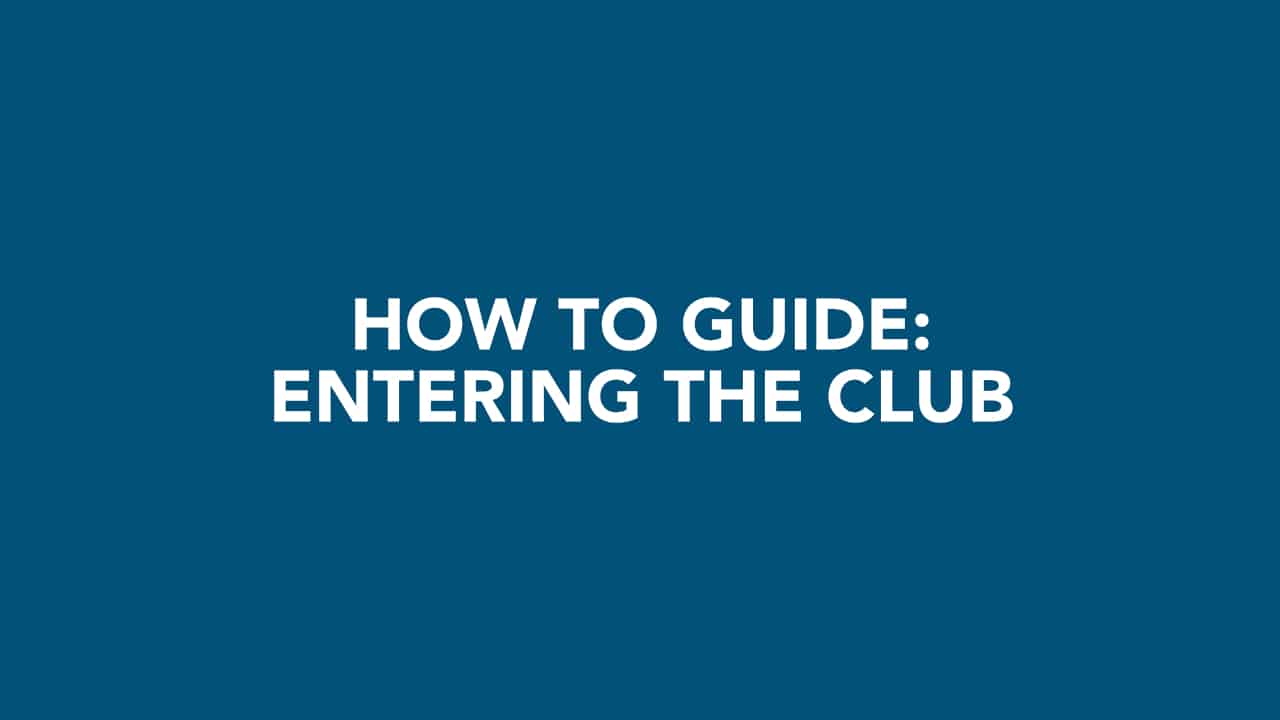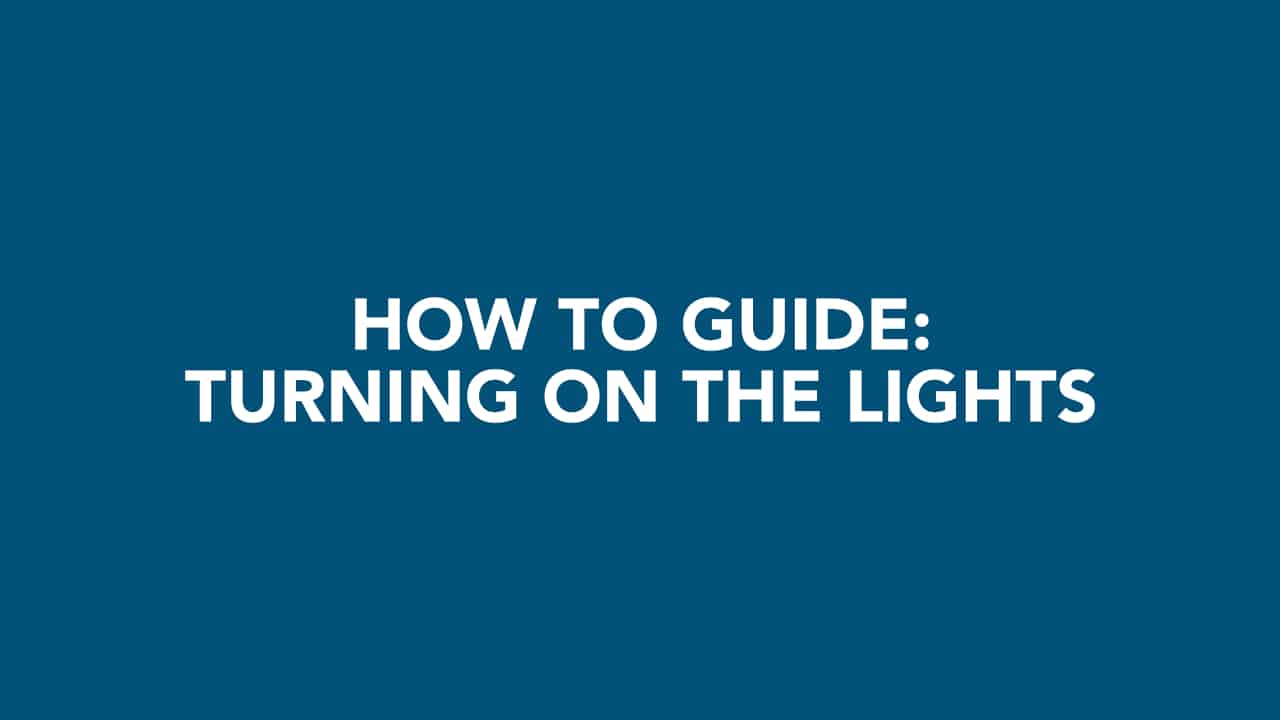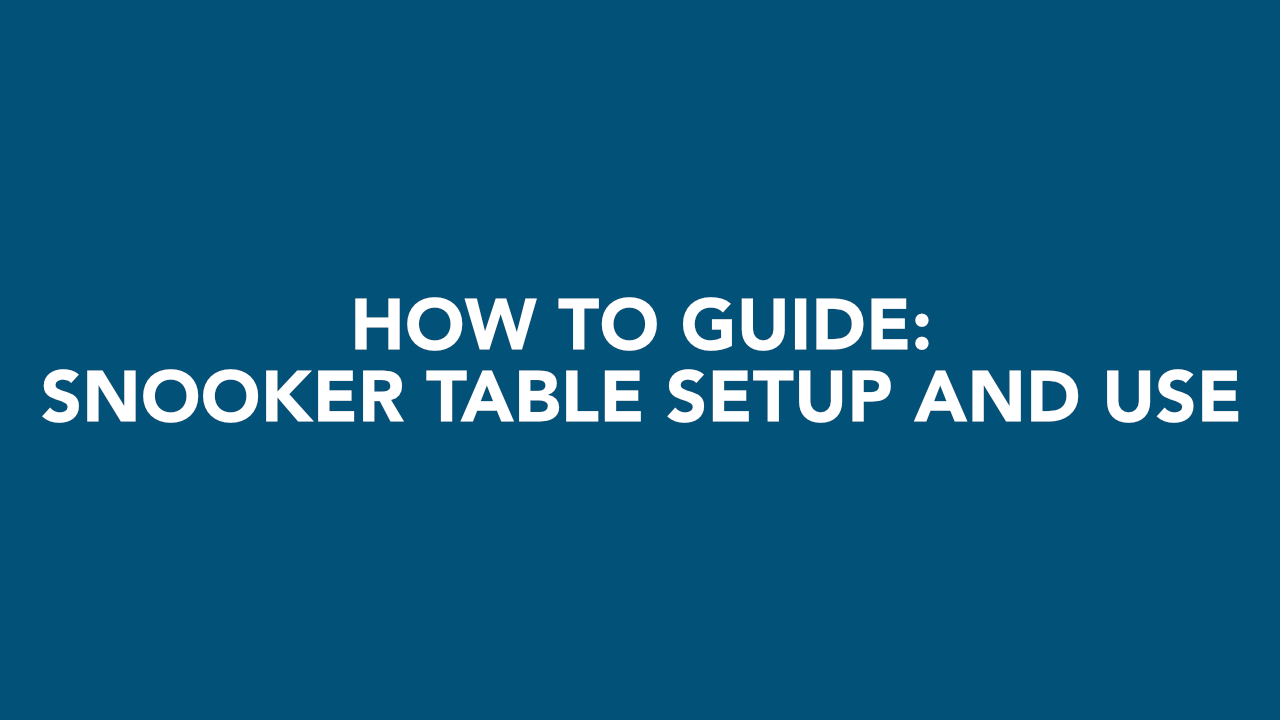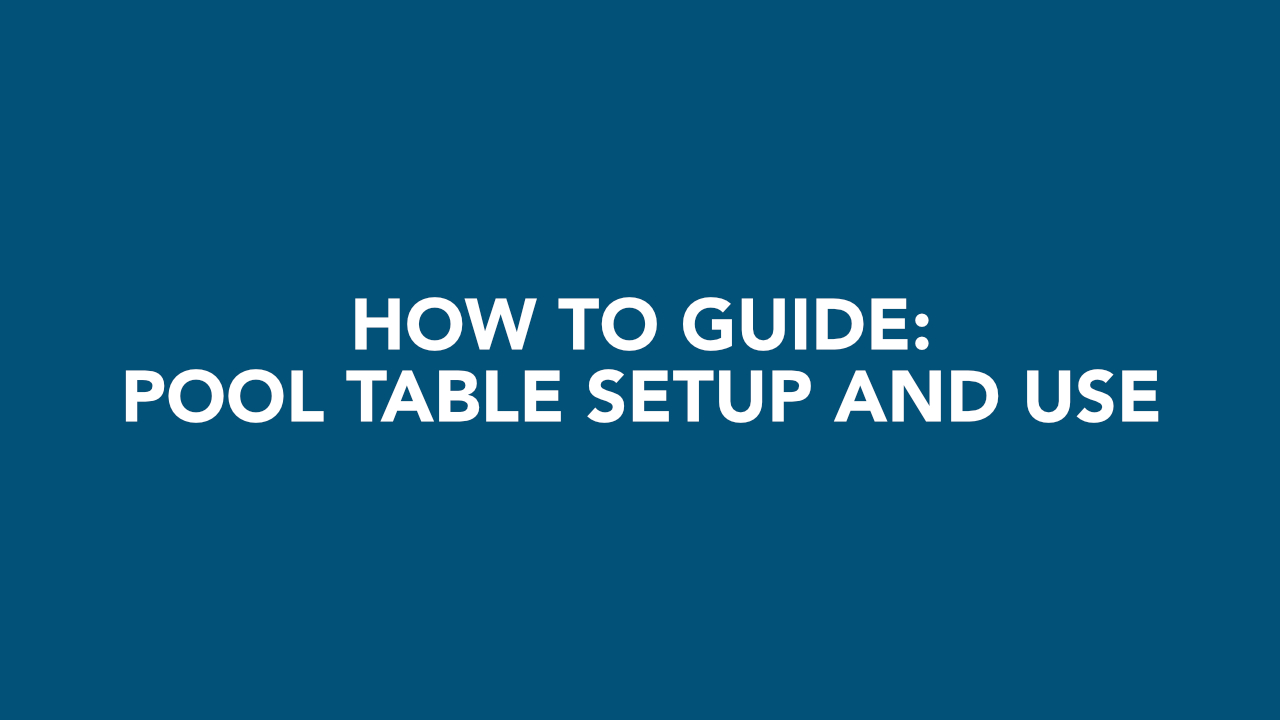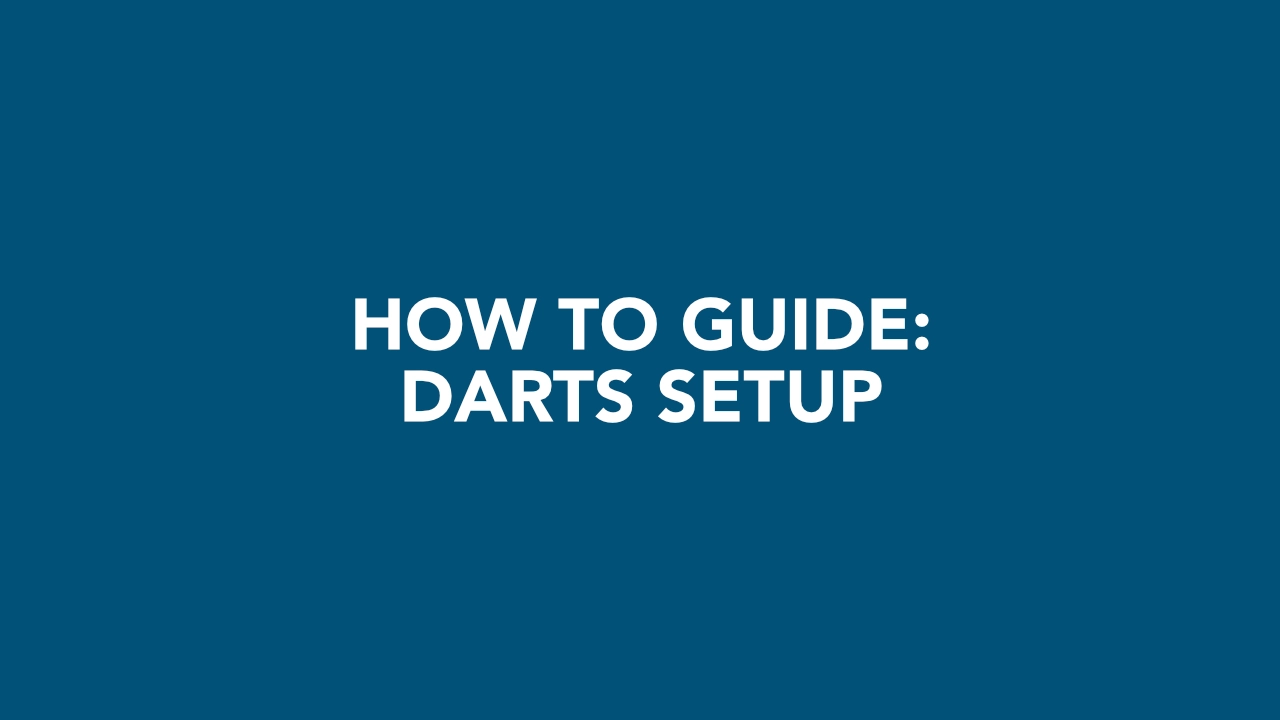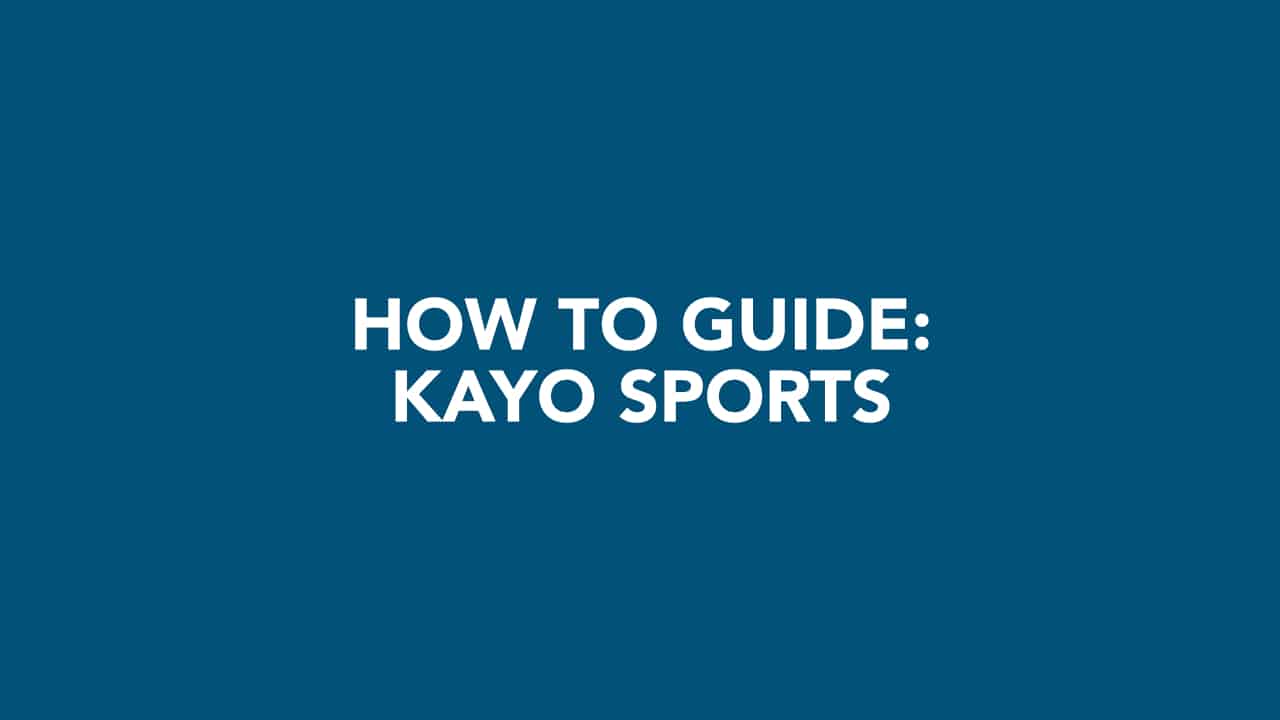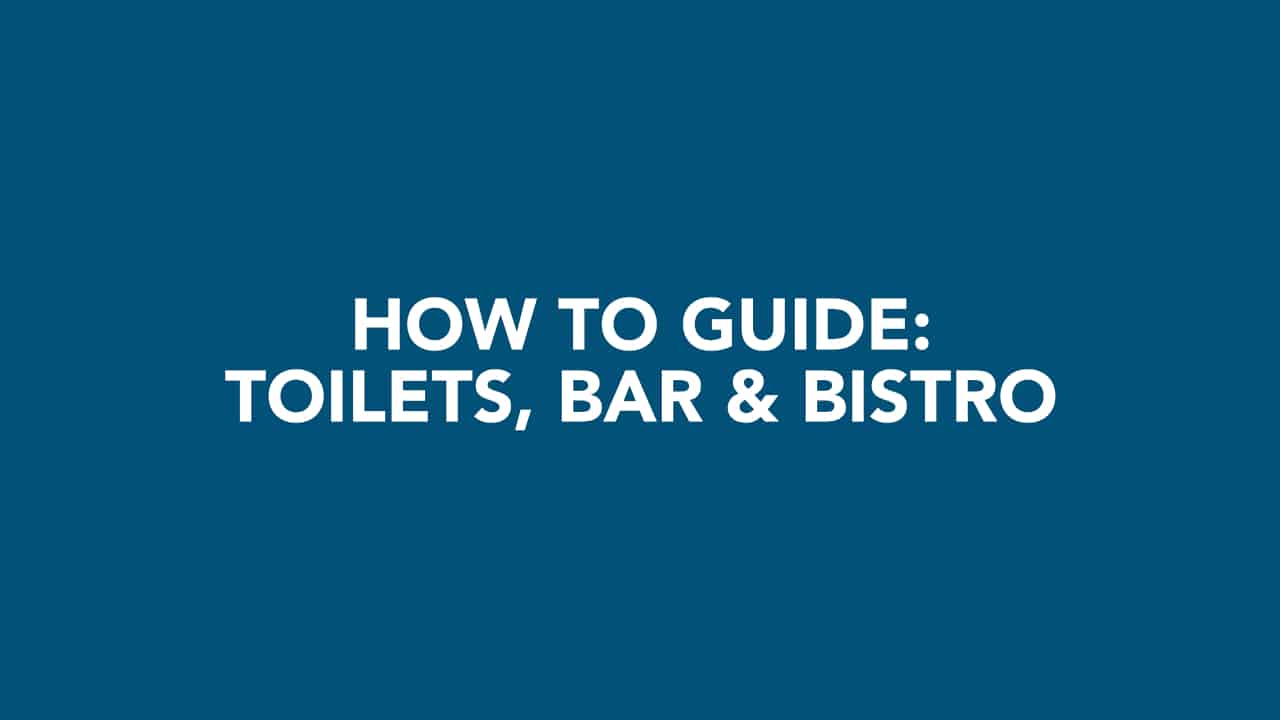Members Guide
Below is an overview of the common questions, expectations and instructional videos for the club. If you think something is missing, you find a mistake or want to ask a question, please post it in the Need Help group.
TO BE COMPLETED AFTER EACH SESSION
1. Pack up the balls and put them back in the collection area. For Darts, put the house darts back in the holder, along with any chalk and the duster.
2. General Clean
Please place any glasses you have used into the tray in the Kitchen Area and place any rubbish in the provided bins.
3. Turn Off the Table or Darts Light
Just before you leave, please turn off the table or darts light.
GETTING STARTED AND NEW TABLE USE RULES
BILLIARD ROOM RULES AND INFORMATION
- Treat others as you would like to be treated.
- Respect the clubs and other people’s property.
- Laugh with anyone, but laugh at no one.
- Be responsible for any mess that you make. Please clean up after yourself.
- Keep noise to a minimum and take extended phone calls outside the room.
- Members must use their Door Pin to access the room. Do not let anyone in who you do not know to be a member, even if they have been previously.
- Members who have a Table Booking take preference. All other times, first in best dressed.
- When re-spotting and setting up balls, please roll balls onto their spots, do not place or drop.
- Masse, jump & one-handed shots are not permitted at any time unless you are a known high-level player.
- Please turn off the table light at the end of each session.
- Cues and rests are to be placed back in their provided racks after use.
To help spread the wear that the tables receive, we have decided to trial a “No Solo” restriction. This will apply to both the snooker and nineball tables.
Each month, one snooker table will be classed as a “No Solo” table. This table cannot be used for solo practice during that month. Each month, we will rotate through to a new snooker table.
Table A will always be the “No Solo” table for the nineball tables and will not rotate monthly.
The online table booking system will clearly state which table is the current “No Solo” table.
If all other tables are in use, and the “No Solo” table is the only table available, a single member can play on that table; however, they must play simulated Matchplay and not solo drills or repeated shot practice.
Food
- No food is to be consumed in the billiard room at any time.
- All food purchased or brought in from outside sources, must be consumed in the car park.
- Food purchased from the Bistro can be consumed in the public bar or on the deck.
Drinks
- Bottled water, including in a sports bottle, can be brought in and consumed inside the billiard room at any time.
- Board Members and Club Chermside staff can check the contents of a drink container at any time.
- When the Club Chermside public bar is open, drinks must be purchased from the bar, except for water.
- All drinks, including alcoholic, purchased from the Club Chermside public bar can be brought back into the billiard room and consumed.
- When the Club Chermside public bar is closed, all non-alcoholic drinks can be brought into and consumed in the billiard room.
- No alcoholic drinks can be brought in from outside the club at any time.
If something in the room is broken or not working, or any other room related issues, please let the Board know as soon as possible.
You can either send an email or SMS, or message a member of the Board directly via the Online Members Area.
We understand mistakes and accidents happen, so please do not hesitate to let us know as soon as something is not as it should be.
Wifi is available for members to use for free when in the snooker room.
Please be mindful of other members and do not use it to download large files.
Wifi Name:
kws-members
Wifi Password:
kwsnooker4032
All Members and Guest must:
- Follow any current government-imposed restrictions or guidelines.
- Adhere to all other aspects listed in our COVID Safe Plan.
Members have the privilege of bringing up to two visitors to the club for table play. A visitor fee of $20 per visitor will be charged for the day.
Payment and Notification Process:
- The visitor fee can be paid via secure Credit Card payment during the Table Booking System process.
- You can also choose to pay the $20 visitor fee via invoice. Simply select the “Via Invoice” option when prompted on the Table Booking form.
- By using the Table Booking Form, this will also notify the Board of your visitors, eliminating the need to notify us via email or text message.
- If you forget to advise us during your table booking, you can still use the usual process of email or text message to inform us.
Members are responsible for their visitors’ behaviour and must ensure they follow all club rules and regulations. Visitors are required to play on the same table as the member and must exit the venue simultaneously with the member.
Please note that our club uses facial recognition cameras to monitor the presence of non-members. Failure to notify the Board about visitors playing on the tables, as required, may result in membership termination.
For members with children under 18, permission for their play is required only once, and no additional visitor fee will be applied.
Please be advised that the following items of clothing and accessories are not permitted to be worn in the billiard room or Club Chermside at any time:
- Any swimwear.
- Singlets and tank tops.
- Excessively Soiled sportswear.
- Bare feet.
- Excessively Torn or dirty clothing.
- Hats or headwear are not permitted, unless for medical or religious grounds.
- Excessively dirty workwear.
- Muddy work boots.
The Board of Directors reserves the right to modify or change dress regulations without notice.
Billiard Room Floor Map
Important Documents
Using the Online Members Area
Getting Started
No. This is a private social network and no user content or information can be viewed by non-members or anyone who is not signed in.
You can edit the details of your Profile by clicking on the “Edit Profile” link in the menu.
We understand that you may not be comfortable having a photo of yourself on your Profile, so you are also able to add an alternative image, such as your favourite sports team or a picture of a pet.
You can change your Profile Photo by visiting your Profile and clicking the “Edit” button when you hover over the Profile image.
Your Cover Photo is just another way to express your personality to other Members. You can add another photo of yourself or an alternative image, such as your favourite sports team or a picture of a pet.
You can change your Cover Photo by visiting your Profile and clicking the “Edit” button when you hover over the Cover image.
Once your new Cover photo is updated, you can then hover over the Cover image and select the reposition button to adjust the image.
You can add additional photos and videos to your Profile for other Members to view.
You can set Privacy settings similar to other Social Networks.
To upload a photo, click on “My Photos” on the menu or visit your Profile and click on the “Photos” tab. Then click “Add Photos” and follow the prompts.
To upload a video, click on “My Videos” on the menu or visit your Profile and click on the “Videos” tab. Then click “Add Videos” and follow the prompts.
You can also add photos and videos in a Status Update.
Not Allowed:
- Nudity.
- Containing Children (under 18yo).
- Explicit sexual content or acts.
- Hate speech, credible threats or direct attacks on an individual or group.
- Content that contains self-harm or excessive violence.
- Blurry or Out of Focus.
- Fake or impostor profiles.
- Spam.
All photos and videos are subject to a Fair Use Policy and may be removed if any of the above is not adhered to. You will be contacted directly should any of your photos or videos be taken down.
You are able to change your Profile Visibility Settings under “Privacy” in the “Settings” section.
This will allow you to choose who sees your profile information. You can show everyone (Public/All Members), only your Connections or just you.
These privacy options can also be applied to your Photos, Videos and other post updates.
You are able to choose who sees the content you post.
Public and All Members are the same and will be visible to all members.
Only Me will only allow you to see the see the content.
You can browse other members by visiting the Members page.
Communication
To view and send Private Messages, you can click “Messages” on the menu.
When you receive a New Message or reply, you will receive a notification and email to advise.
You can send a Private Message to another Member by visiting their profile and clicking on the ‘Message” button.
You can also click on “Messages” on the menu and click on the New Message icon.
If you are looking for a social game with another Member, the easiest way is to put a post in the “Looking for a Game” social group.
Your Account
You are not able to change your Nickname yourself, but you can request to have it changed.
You can update your Account Email Address and Password by clicking on “Settings” on the menu.
If you change your Email Address, it will need to be confirmed before the change is completed. This will also become your new username when you log in.
You cannot delete your account, as it is part of your Membership but you can choose not to use it.
Blocking and Reporting
If you do not want another Member to see your Profile page or have the ability to contact you, you are able to Block that Member. You will also not be able to see the Blocked Members Profile page.
You can Block a Member by visiting their Profile and clicking on the “Block” button.
You can Un-Block a Member by clicking on “Settings” on the menu and clicking on the “Blocked Members” tab.
You can Report another Member by visiting their Profile and clicking on the “Report” button, and complete the form.
You can Report an Photo or other activity uploaded by another Member by clicking on the “Report” link below the item and completing the form.
Groups
All Members are added automatically to all of the current Social Groups.
Members do not have access to create their own Groups, however, if you think we need a specific Group added, please let us know.